Are you struggling to update the Wi-Fi password for your Ring Doorbell? Don’t worry, it’s easier than you might think. This straightforward guide will walk you through the process with easy-to-follow steps, ensuring your network stays secure and your connection is smooth, especially if you’ve switched to a new router.
CHANGING THE WI-FI PASSWORD ON YOUR RING DOORBELL

The Ring Doorbell serves as a modern-day guardian for your home, and maintaining its security is paramount. Updating its Wi-Fi password is simpler than you might think. Begin by opening the Ring app, selecting your doorbell under ‘Devices,’ and tapping ‘Device Health.’
Next, choose ‘Change Wi-Fi Network,’ which will put your doorbell in ‘Setup Mode.’ Follow the prompts in the app to connect to your new network. This quick process is an effective way to keep your home secure, transforming your digital doorstep into a fortress.
Steps to Change Your Wi-Fi Password:
- Open the Ring App: Launch the Ring app on your mobile device, navigate to the main menu, and select your Ring Doorbell.
- Access Device Settings: In the sidebar, locate and select the Device Settings option.
- Select Your Wireless Network: Choose your wireless network and enter the new password when prompted.
- Confirm the New Password: Ensure the new password is correct, then select ‘Save Changes.’
That's it! You've successfully updated the Wi-Fi password for your Ring Doorbell, enhancing your home’s security. Regularly updating your Wi-Fi password is essential for maintaining the ongoing security of your system.
Easy Guide to Updating Your Ring Doorbell’s Wi-Fi Password

Changing your Ring Doorbell’s Wi-Fi password can seem daunting, but it’s a straightforward process. Follow this step-by-step tutorial to update your settings effortlessly.
Step-by-Step Instructions:
- Gather Router Information: First, obtain your router’s current settings, typically provided by your internet service provider or network administrator.
- Access Router Settings: Open your web browser and enter the router’s IP address, usually 192.168.1.1 or 192.168.0.1, into the address bar. Log in using your username and password, which can be found in the router’s manual or online.
- Navigate to Wireless Security: In the router settings, find the wireless security section.
- Update Network Password: Change the security type and network name if needed, then enter your new password. Click ‘Save’ and apply the changes.
Your Wi-Fi network and Ring Doorbell will now be updated with the new password.
Ensuring a Secure Wi-Fi Password for Your Ring Doorbell

To maintain the security of your Wi-Fi network and Ring Doorbell, follow these three essential guidelines:
1. Avoid Default Passwords:
Default passwords are easily guessed by hackers. To protect your Ring Doorbell from unauthorized access, create a unique password. Use a combination of uppercase and lowercase letters, numbers, and special characters to form a robust and secure password.
2. Regularly Update Your Password:
Enhance your Ring Doorbell’s security by regularly changing your Wi-Fi password. Updating your password every few weeks ensures it remains a moving target, making it harder for potential intruders to gain access.
3. Check for Open Networks:
Scan your area for any open, unencrypted networks that might compromise your Wi-Fi’s security. Make sure your network is encrypted with a strong password and not publicly accessible to maximize your digital defenses.
The security of your Ring Doorbell is closely tied to the strength and uniqueness of your Wi-Fi password. By using strong, distinctive passwords, updating them regularly, and avoiding public networks, you can effectively safeguard your Ring Doorbell and its data from external threats.
Ensuring The Safety And Security Of Your Ring Doorbell
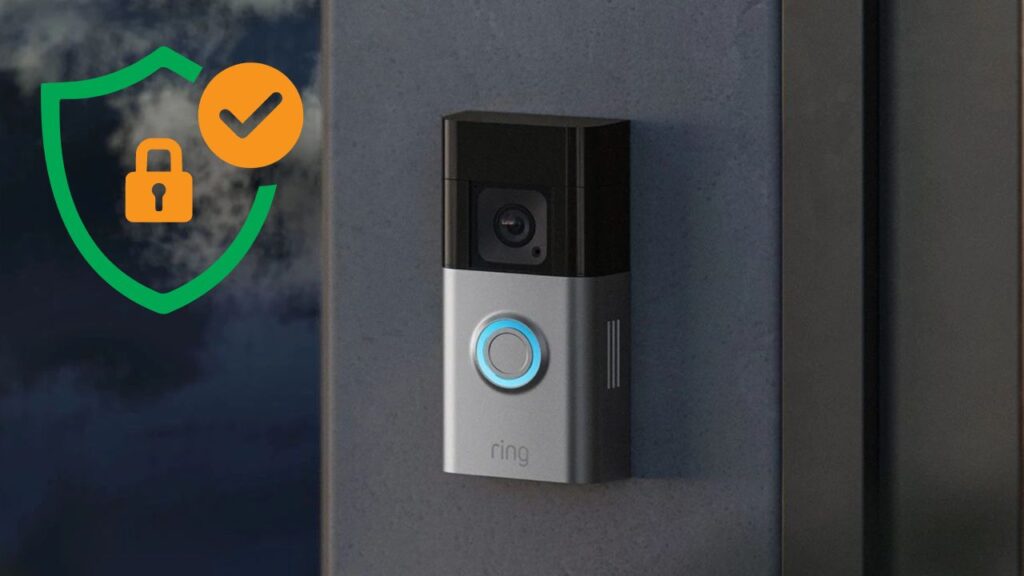
The Ring Doorbell has transformed home security, turning our homes into digital fortresses. To ensure this crucial device remains effective, regular maintenance is key. Here are some practical tips to keep your doorbell secure and functioning optimally:
1. Keep It Clean:
Clear any debris from the outer shell of your Ring Doorbell. Dust and dirt can interfere with its sensors and obstruct the camera’s view, reducing its efficiency.
2. Secure Installation:
Make sure your Ring Doorbell is firmly attached to your home’s exterior using appropriate screws and anchoring hardware. This ensures the device stays in place and is ready to alert you to any activity.
3. Update the Ring App:
Always keep the Ring app updated. New updates often include enhanced security features. Regularly check the status of your devices, including the camera and motion sensors, to ensure everything is functioning correctly.
4. Maintain Network Connectivity:
Since the Ring Doorbell operates wirelessly, it relies on a stable connection to your network through a router. If you change your Wi-Fi connection or network settings, update these details in your Ring device to maintain its performance and security.
By following these tips, you can ensure your Ring Doorbell continues to protect your home effectively.
How to Keep Your Ring Doorbell on the Same Wi-Fi Network?

Sometimes, it’s important to keep your Ring Doorbell connected to the same Wi-Fi network to maintain stable operation and security. Here are some strategies to achieve this:
1. Upgrading to a New Wi-Fi Router:
When you get a new Wi-Fi router, the SSID (network name) and password may change. To avoid reconnecting each device individually, you can configure your new router to use the same network name and password as the old one. This will ensure your Ring Doorbell and other devices connect seamlessly without needing any adjustments.
2. Retaining WPA2 Security:
When adjusting your Wi-Fi settings, avoid switching from WPA2 to WPS security. While WPS might seem convenient, it’s less secure than WPA2, which could leave your Ring Doorbell vulnerable to attacks. Stick with WPA2 to maintain the best security for your network and devices.
Common Causes of Wi-Fi Disconnections and Network Issues
Several factors can lead to Wi-Fi disconnections and network problems with Ring devices:
- Internet Service Interruptions: Temporary outages from your internet service provider can disconnect your device.
- Network Changes: Altering your Wi-Fi name or password without updating these details on your Ring device can result in lost connectivity.
- Frequency Compatibility: Ensure your Ring device supports the network frequency you are using, whether it’s 2.4 GHz or 5 GHz.
- Device Re-activation: After making network changes, you may need to re-enable your Ring device in the app to restore its connection.
- Physical Barriers: Objects like metal appliances, thick walls, and dense materials can obstruct Wi-Fi signals.
- Power Supply Issues: Power outages or blown fuses can disrupt the connection, especially for devices that require continuous power.
More Things People Look For:
How Do I Change the Wi-Fi Network on My Ring App?
If you need to update the Wi-Fi network for your Ring device, it’s an easy process within the Ring App. Start by tapping the three lines in the top left corner to open the Main Menu. Next, select Devices, choose your specific Ring device, and navigate to the Device Health screen.
Here, you’ll see the option to ‘Reconnect to Wi-Fi.’ Follow the on-screen instructions to complete the process. This helps resolve any issues related to network connectivity for your Ring device.
Why Won’t My Ring Doorbell Connect to My New Wi-Fi?
If your Ring Doorbell isn’t connecting to your new Wi-Fi network, the solution might lie in the settings. First, tap the gear icon in your Ring app, go to the Wi-Fi settings, and check the list of available networks.
Ensure your new network is within range and that your phone or tablet’s ‘Ask to Join Networks’ feature is enabled. If it’s still not connecting, try the setup process for your Ring device again. This often helps the device recognize and adapt to the new network settings.
Is It Easy to Change the Wi-Fi Password on My Ring Doorbell?
Yes, changing the Wi-Fi password on your Ring Doorbell is straightforward. It only takes a few steps within the Ring App. This easy process ensures that your doorbell’s security settings are always current and aligned with your home network.
Will I need to remove my Ring Doorbell from its mount to update the Wi-Fi password?
No, you can update the Wi-Fi password through the Ring app without removing the doorbell.
Will changing the Wi-Fi password affect my Ring Doorbell’s settings or recordings?
No, changing the Wi-Fi password will not affect your doorbell’s settings or stored recordings.
Our Final Take
Updating your Ring Doorbell’s Wi-Fi password is key to home security. Avoid default passwords, change them regularly, and monitor open networks.
Regular maintenance like clearing debris, securing the installation, and updating the app is also essential. Manage network changes and stay aware of potential disruptions to keep your Ring Doorbell and home secure.

