Viewing your Ring Doorbell on a PC enhances your home security monitoring. Simply install the free Ring app on your device, connect it to your doorbell, and enjoy live video feeds and video management on a larger screen. This setup offers improved visibility and security, making home monitoring more efficient and convenient.
Ring App Installation and Security Tips for Ring Doorbell Users
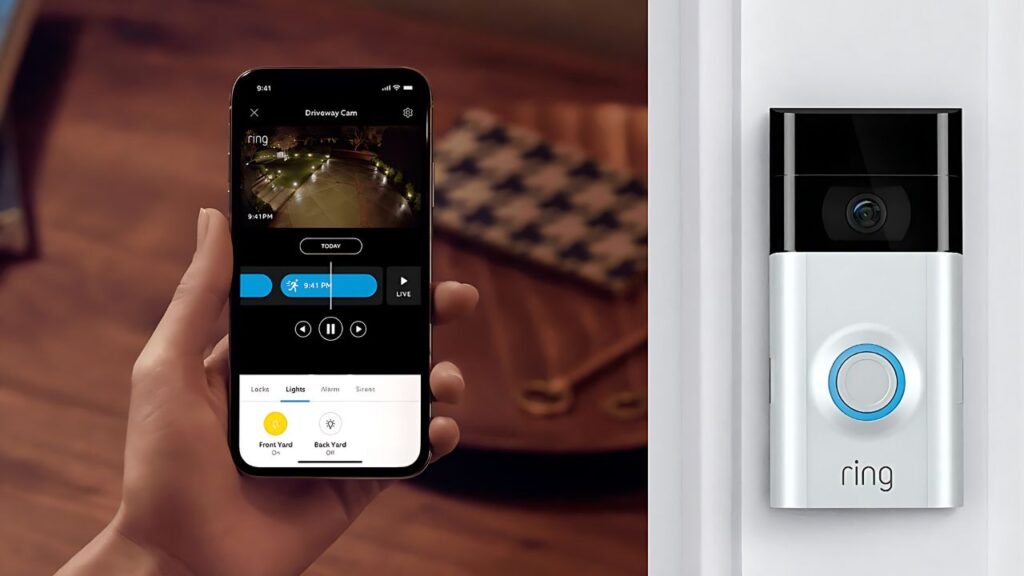
Monitoring your Ring Doorbell from a computer is easy. Download the free Ring app for iOS, Mac, Android, or Windows. Install the app and connect it to your Ring Doorbell, which you will need to set up physically. This allows you to view live video feeds on your computer for better monitoring.
For security, use a separate Wi-Fi network for your Ring Doorbell, especially if your home network is already crowded with devices. A dedicated network enhances security and reduces breach risks, keeping your home and digital life safe.
How to View Your Ring Doorbell on a Computer?

Using a computer to monitor your Ring Doorbell is more effective than relying solely on a smartphone or tablet. This setup is especially useful when you’re working, gaming, or using headphones, ensuring you don’t miss any alerts. Here’s how to set it up:
- Download the App: Get the appropriate Ring app for your device from the official app store. It supports iOS 10.0 devices (iPod, iPad, iPhone), Macs with OS X 10.11 and a 64-bit processor, Android devices with Android 5.0, and Windows 10 devices with version 16299.0 or later.
Note: The Ring app is no longer compatible with Windows mobile devices as of April 10th, 2018, but it works on Windows laptops, tablets, and desktops with the Windows 10 Fall Creators Update (version 1709) or later. - Install and Log In: Install the app and log in with your credentials.
- Background Monitoring: Minimize the app to keep it active in the background for constant monitoring.
- Set Notifications: Configure notifications to alert you when there’s movement or someone rings your doorbell.
- Watch the Live Feed: Use the live feed to monitor your surroundings in real-time.
Monitoring and Alerts with Your Ring Doorbell
1. Doorbell Alerts from Ring:
The Ring Doorbell provides automated alerts on your computer, notifying you of movement or visitors. Adjust the sensitivity in the Motion Settings menu to receive relevant notifications.
When triggered, a push notification appears on your screen. Click to access the live feed and see who is at your door. Use your computer’s microphone and headset to communicate with visitors, enhancing convenience and security.
2. Live Feed from Ring Doorbell:
Watching the live feed from your Ring Doorbell on your computer helps you monitor your home effortlessly. You can minimize the feed to a corner of your screen while staying alert for important events, which will pop into the center.
Continuous streaming can drain the doorbell’s battery and consume data, especially on older computers, so use this feature judiciously to avoid distractions and performance issues.
3. Keep a Lookout:
The Ring Doorbell is more than just a device; it’s a vital tool for home security. With live video and alert notifications, you can monitor movements around your house.
The Ring app on your computer allows you to view these alerts instantly, keeping you informed as soon as guests arrive. Share your experiences and how this technology has enhanced your home’s safety.
How Do You Connect Your Ring Video Doorbell to Wi-Fi?

1. Connect Your Ring Doorbell to Wi-Fi:
To connect your Ring Video Doorbell to your Wi-Fi network, follow these steps to ensure proper integration with your home security system:
- Choose the Right Network: Select the Wi-Fi network closest to your doorbell’s installation site.
- Enter Password: Input your Wi-Fi password while close to your modem and press Continue.
- Wait for an Update: Observe the flashing white light on the doorbell, indicating a software update is in progress. Do not ring the doorbell during this update.
- Verify Setup: When the flashing light stops, the setup is complete. You can now monitor your doorbell through your computer.
2. Check Your Ring Device:
To ensure your Ring Doorbell functions correctly with your computer:
- Examine the Device: After completing setup and updates, inspect your Ring Doorbell thoroughly.
- Initiate a Test Call: Press the front switch to start a test call, which confirms that all components are working properly.
- Verify Functionality: Ensure that your doorbell is ready to provide live video feeds to your PC.
3. Set Up Live View:
After installing the Ring app on your smartphone, setting up the live view feature for your Ring Video Doorbell is simple. This feature lets you monitor a live stream from your doorbell camera anytime.
Here’s How to Set Up Live View:
- In the app, select “My Device” under your location.
- Choose the device you want to stream from.
- Click the “Live View” button to start the live video feed.
- Press “Talk” for two-way interaction.
- Hit “End” to close the live stream.
These steps provide real-time access to your Ring Doorbell’s view on your phone, enhancing your home security and convenience.
Why View Ring Videos On A Web Browser?
Viewing your Ring Doorbell videos on a web browser, instead of just using the mobile app, offers several benefits, especially when dealing with numerous clips or extensive footage.
A larger screen reduces eye strain and provides a more comfortable viewing experience. Using a mouse or trackpad simplifies tasks such as reviewing specific moments or zooming in for detailed inspections.
While the Ring app is convenient for quick checks—like seeing if the mailman has arrived—a web browser on a bigger device is more effective for managing and analyzing longer video sequences. This method ensures you don’t miss any important details.
More Things People Look For:
Can You View Your Ring Doorbell on a PC?
Yes, you can view videos from your Ring doorbell and cameras on a PC. Simply log into your Ring account via a web browser or use the Ring mobile app.
This setup allows you to bulk-download up to 50 videos at once from Ring.com, making it easier to review footage at your convenience. This feature complements the mobile app, providing flexibility and convenience.
How Do I View My Ring Camera in a Browser?
Viewing your Ring camera or doorbell through a browser is easy. Log into your Ring account with the same email and password used for the app.
Go to the Cameras section and select one of the Snapshot images from your available devices. This will open the Live View, letting you monitor your home in real-time directly from your browser.
Can I Receive Ring Notifications on My Computer?
Yes, Ring notifications and motion alerts can be received on your computer. By default, notifications from all your Ring devices will be sent to your desktop as long as your Ring session is active.
This functionality continues even if you close the Ring.com web tab. You can also customize your notification preferences to receive only the alerts you want, making it easier to stay updated on your home’s security without constantly checking your phone.
Can You Access Ring from a Web Browser?
Yes, both account owners and shared users can access the Live View feature of their Ring devices via Ring.com. Just log in with the same username and password used for the Ring app.
This offers a convenient alternative for those who prefer or need to monitor their home security system from a desktop environment.
Our Final Take
Monitoring your Ring Doorbell on a PC offers enhanced visibility and convenience, making it easier to manage live feeds and alerts.
Install the Ring app on your computer to efficiently oversee your home security from a larger screen.

