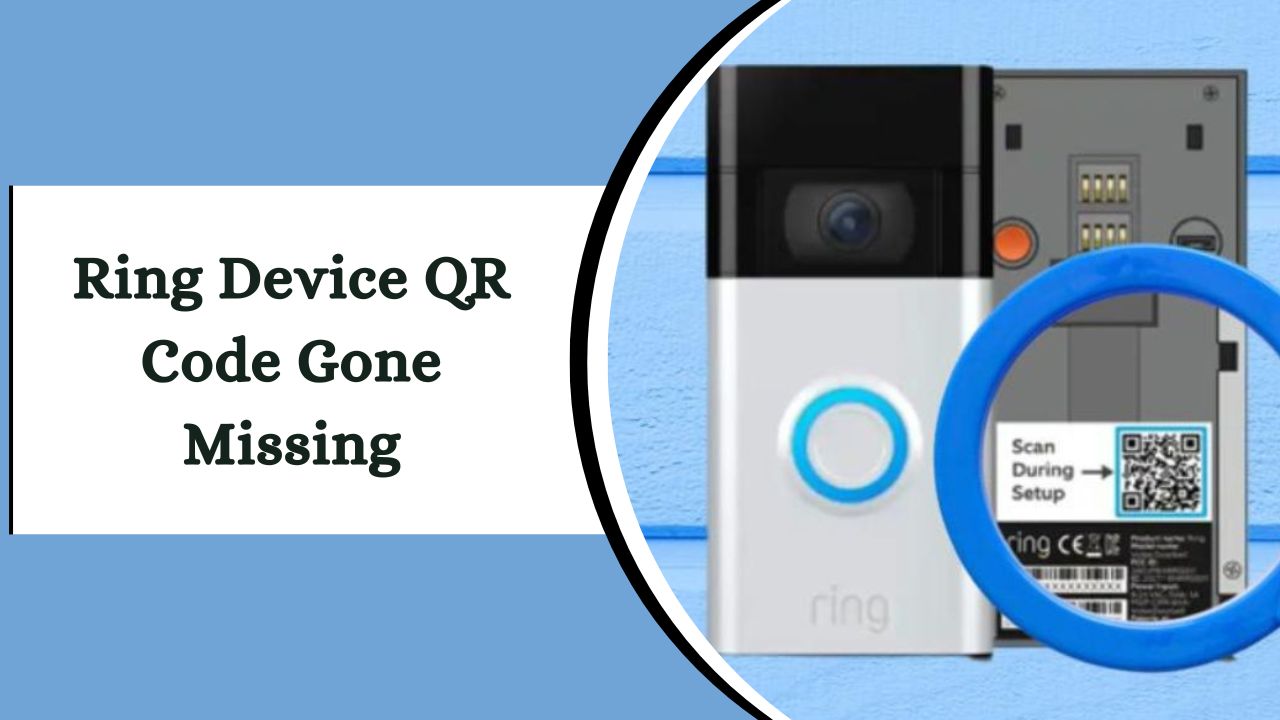QR codes simplify the setup of Ring devices by streamlining network and device ID entry, ensuring secure connections. If your QR code is missing, this article offers solutions for locating it, alternative setup methods, and understanding the consequences of not having the QR code.
Importance of QR Codes on Ring Devices
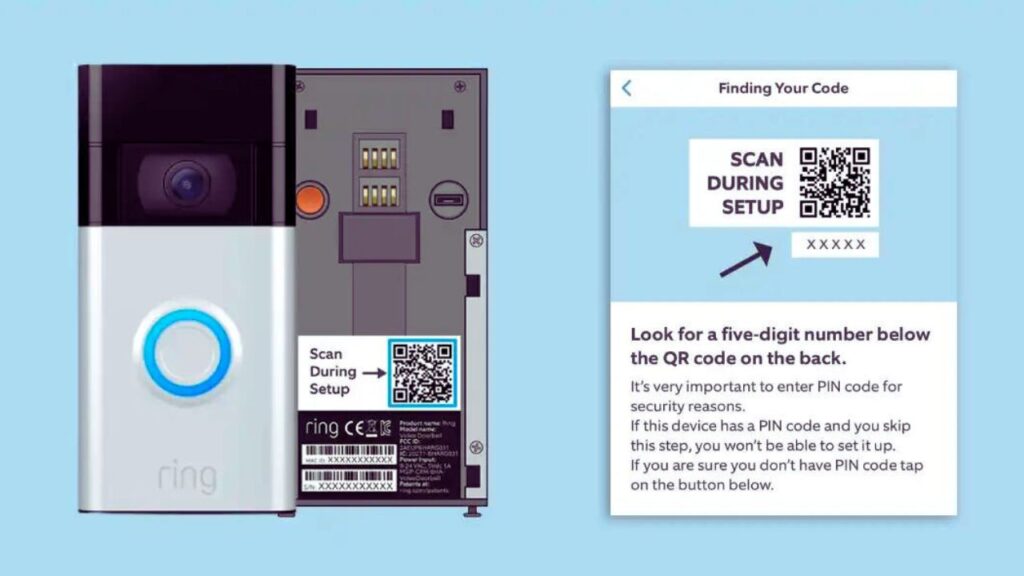
QR codes have made setting up Ring devices much easier by simplifying the entry of network details and device IDs. Previously, manual input often led to errors and confusion.
Now, users can simply scan the QR codes with a smartphone or tablet, streamlining the process and ensuring secure connections to your WiFi network and account. These codes also contain sensitive information like encryption keys and authentication tokens, enhancing security.
In my experience, setting up multiple devices on either iPhone or Android is much faster with QR codes. Additionally, the ability to scan remotely using a screenshot adds flexibility when direct access to the device is not possible.
Where Is The QR Code On The Ring Device Usually Located?
If you’re trying to locate the QR code on your Ring device, it’s typically found in three main areas. These specific spots are chosen to ensure easy access, making setup or reconfiguration of your device straightforward.
1. Back of the Ring Device:
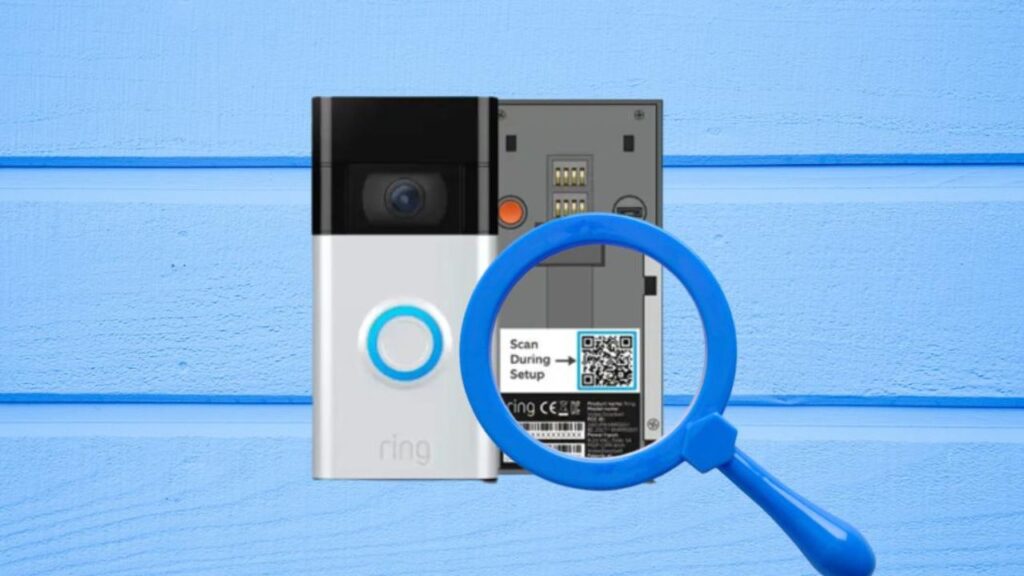
Often, the QR code is located on the back or bottom of the unit. For Ring Video Doorbells, it’s usually on a sticker on the back, near the 5-digit PIN code.
This placement ensures the QR code is discreet yet accessible, improving the user experience right from unboxing to using the quick start guide.
2. Near the Battery:
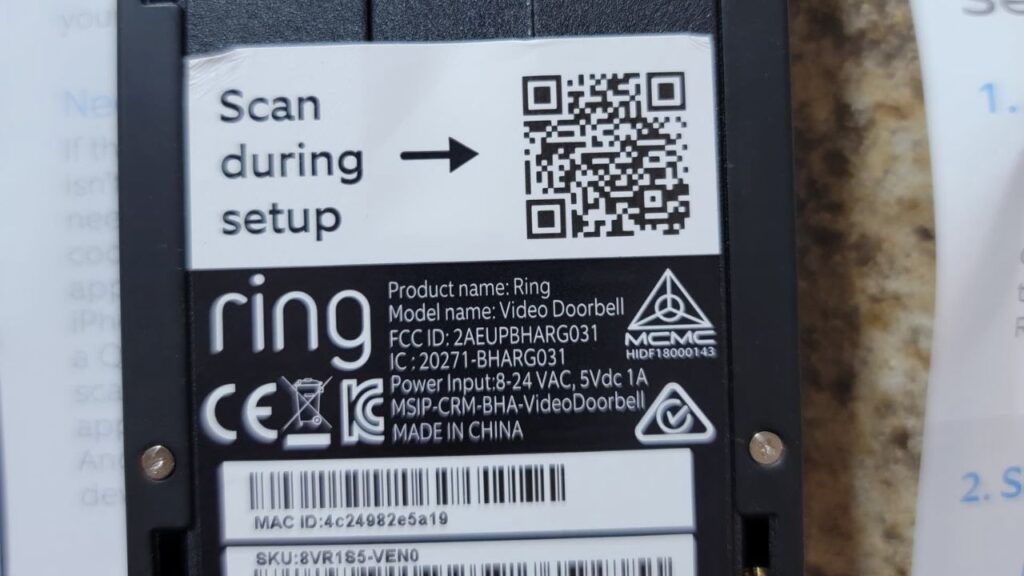
For battery-operated Ring Doorbells and Stick Up cameras, the QR code is generally found near the battery compartment. It might be printed on the side of the battery or nearby.
This location keeps the QR code protected and easy to access when you need to change or charge the battery. This positioning is both convenient and secure, as noted in the quick start guide.
3. Inside the Ring Box:
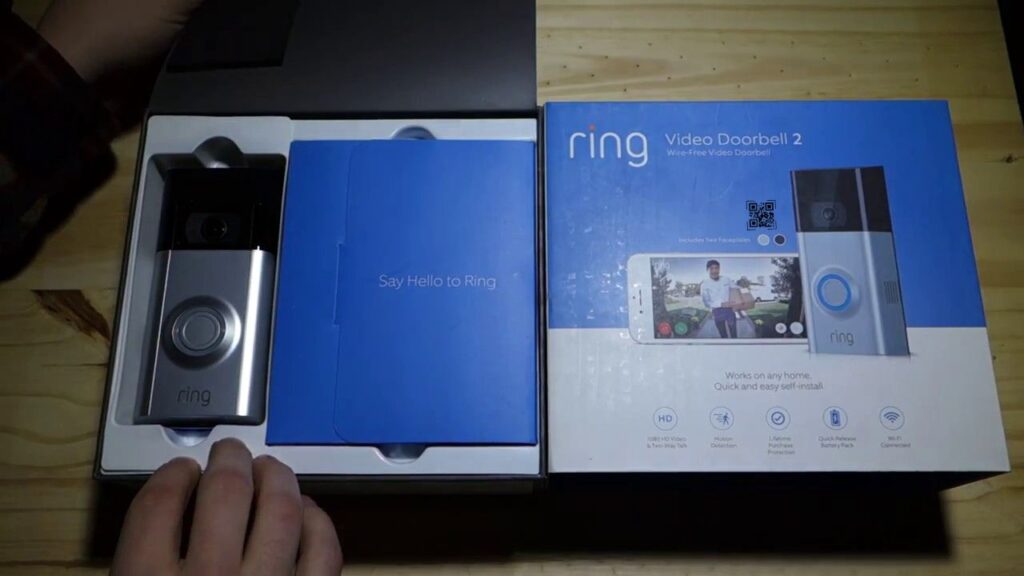
Another common place for the QR code is inside the packaging of the Ring device. It’s usually found within the quick start guide or user manual rather than on the outside of the box.
This is particularly useful for those who keep their packaging for reference, making the QR code an essential resource for initial setup or later reconfiguration.
Can You Set Up a Ring Doorbell Without a QR Code Or PIN?
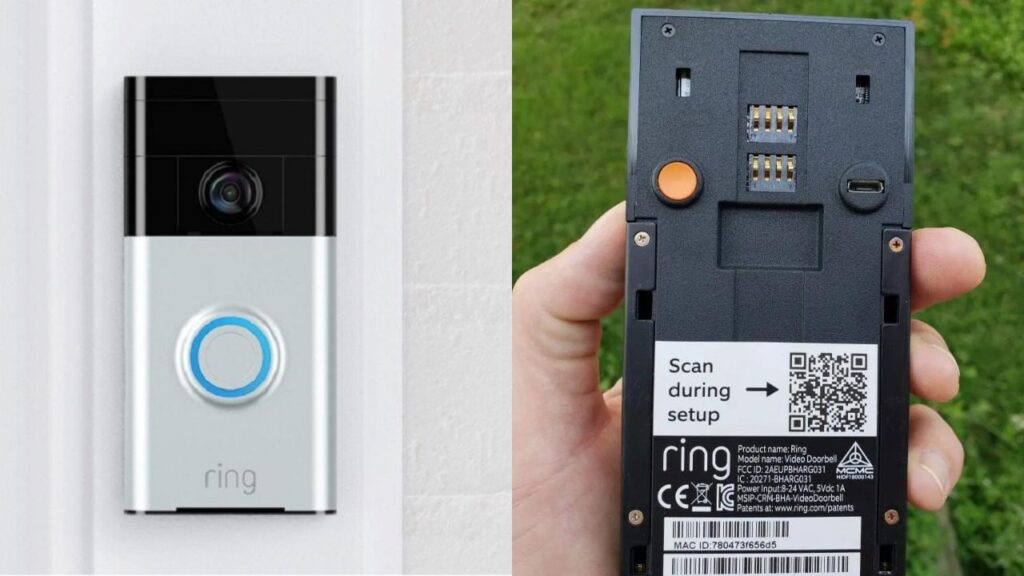
Setting up a Ring doorbell without the QR code or PIN might seem daunting, but it’s certainly possible. I faced this challenge myself. After eagerly unboxing my new Ring device, I was dismayed to find the QR code missing. Initially worried that I wouldn’t be able to complete the setup, I discovered a workaround through some trial and error.
The solution involves manually entering the details of the Ring device into the app. This usually requires locating the MAC address or serial number on the back or side of the doorbell.
Although this process is more time-consuming than scanning a QR code, it is entirely achievable. This experience highlighted how persistence and patience can overcome seemingly difficult tech problems.
Steps to Set Up Your Ring Device Without a QR Code:
- Launch the Ring App: Open the Ring app on your smartphone and go to the menu.
- Initiate Device Setup: Select the “Set Up A Device” option within the app.
- Prepare for Scanning: Choose the “I’m ready to scan” option.
- Bypass QR Code Scanning: Since the QR code is unavailable, opt for “Other options.”
- Manual Code Entry: Select the option to enter the code manually, bypassing the QR code requirement.
- Specify Device Type: Indicate that you are setting up a “Floodlight Cam.”
- Use the Floodlight Cam Trick: This choice might allow you to proceed without needing the PIN or QR code.
These steps provide a workaround for setting up your Ring device without a QR code.
What Are The Consequences Of Misplacing A QR Code?
Misplacing the QR code for a Ring device can complicate the setup process. Without the QR code, users must manually enter network information and device IDs, which can be time-consuming. This situation occurred for me once when I discarded the Ring box without realizing its importance.
The QR code is crucial for a secure setup. If someone else scans it, they could potentially claim ownership of the Ring Doorbell. Additionally, having a picture of the QR code or retaining the box simplifies setup and troubleshooting.
Without it, you might have to unmount the device to find the PIN code and then reinstall it, which is cumbersome. The absence of a QR code not only prolongs the setup process but also poses potential security risks.
More Things People Look For:
What to Do If You Lost the QR Code for Your Ring Doorbell?
If you can’t locate the QR code or PIN for your Ring device, don’t worry. These codes are often found in the quick start guide or the device’s packaging. If these are not accessible, the Ring support team is available to help.
You can contact them via the provided phone numbers, or if you’re outside the US, reach out through the recommended channels. They can guide you through alternative setup methods or provide replacement information.
Why is There No QR Code on My Ring Doorbell?
Sometimes, you might find that your Doorbell Wired does not have a visible QR code. Typically, this code is on the right side once you remove the faceplate or on a slip of paper within the packaging.
If you can’t find it, contact the Ring support team. They can assist you in resolving the issue promptly.
How to Set Up a Ring Device Without a QR Code?
- Open the Ring app on your device.
- Tap the menu button (three lines in the upper left corner).
- Select ‘Set Up a Device’.
- Choose ‘Security Cams’ from the list.
- Tap ‘I’m Ready To Scan’.
- Select ‘Other Options’ instead of scanning.
- Choose ‘Can’t scan the QR code?’.
- Proceed to ‘Enter Code Manually’.
- Select your specific Camera type, such as ‘Floodlight Cam’, and continue the setup process.
How to Reconnect Your Ring Device to a New Wi-Fi Without a QR Code?
- Open the Ring app on your device.
- Tap the menu icon (three lines or a gear icon).
- Navigate to and select ‘Devices’.
- Choose the specific doorbell or camera you want to reconnect.
- Go to the ‘Device Health’ section in the app.
- Under the ‘Network’ section, tap ‘Change Network’.
- Follow the on-screen instructions to complete the reconnection to your new Wi-Fi network.
Our Final Take:
Losing the QR code for your Ring device can be a hassle, but you can still set up or reconnect it using manual entry methods.
Knowing where to find the QR code and alternative setup options ensures you can maintain secure and efficient use of your device.