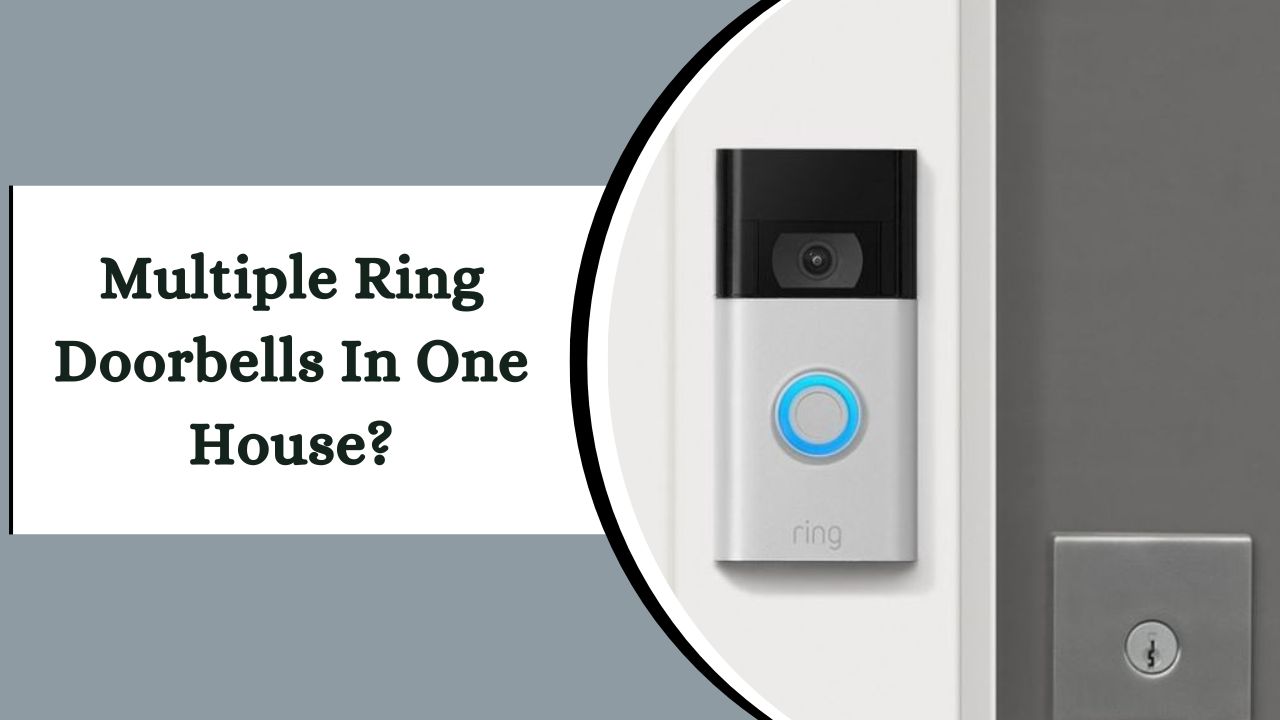Yes, installing multiple Ring Doorbells in your home enhances security and convenience, especially for larger homes with multiple entry points.
Each doorbell connects to Wi-Fi and can be monitored through the Ring app, allowing real-time video feeds and notifications for specific doors, ensuring a secure and connected home environment.
Install Multiple-Ring Doorbells In A Single House

Absolutely! Installing multiple Ring Doorbells in your home boosts security and convenience, especially for larger homes with multiple entry points. Each doorbell connects to your Wi-Fi, allowing you to monitor and control them through the Ring app.
When someone rings a bell or motion is detected, the app notifies you, specifying which door needs attention. You can view real-time video feeds and check recent activity from each doorbell. Managing multiple doorbells is easy, ensuring peace of mind and a secure, connected home environment.
1. Configuring Multiple Ring Doorbells in a Single Home:
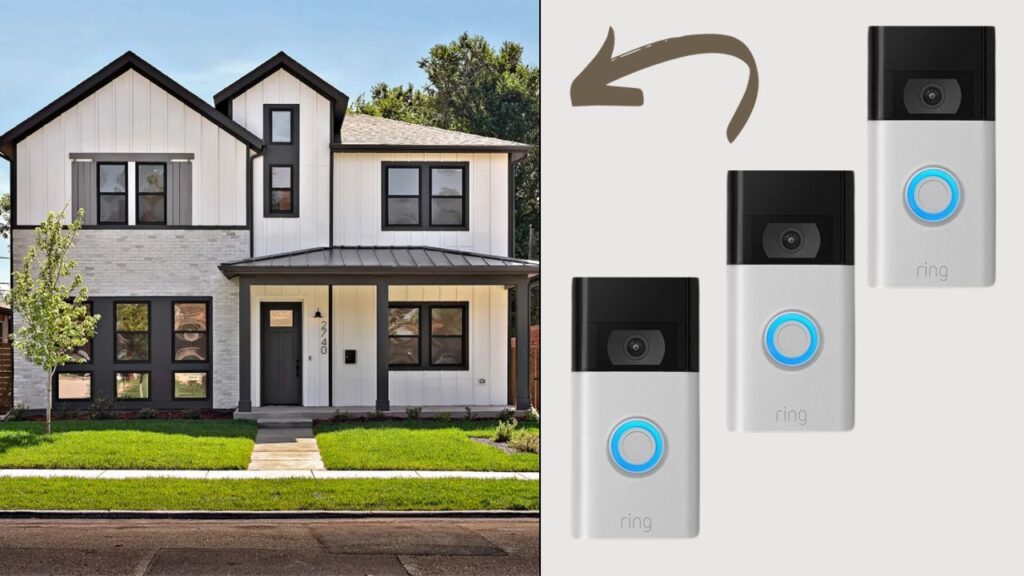
Setting up multiple Ring Doorbells in a single home is a seamless process. After physically installing each doorbell, the real magic happens through the Ring app. The key is to treat each doorbell as an individual device during setup, ensuring they operate effectively together.
Here’s a step-by-step guide:
- Open the Ring App: Go to the menu and select “Set Up a Device.”
- Choose Device Type: Select “Doorbell.”
- Scan QR Code: Scan the QR code or MAC ID from the device or Quick Start Guide.
- Confirm Address: Ensure your current address is accurate, especially important for homes with multiple locations.
- Name Each Device: Create unique, custom names for each doorbell to distinguish them from others.
This naming system ensures clear identification and hassle-free monitoring, making it easy to manage multiple Ring devices.
2. Physical Installation Process for Ring Doorbells:

The installation of a Ring Doorbell can vary based on the model and your home’s setup. Each model comes with its own hardware and installation steps. The power source could be traditional wiring or a rechargeable battery, and the material of your door (wood, plastic, metal, or glass) can affect the installation process.
For a Peephole Cam, it’s designed to be installed in existing doors with a peephole, offering a unique but simple setup. Following the model-specific instructions carefully ensures a smooth installation process.
3. Adjusting the Configuration for Multiple Ring Doorbells:
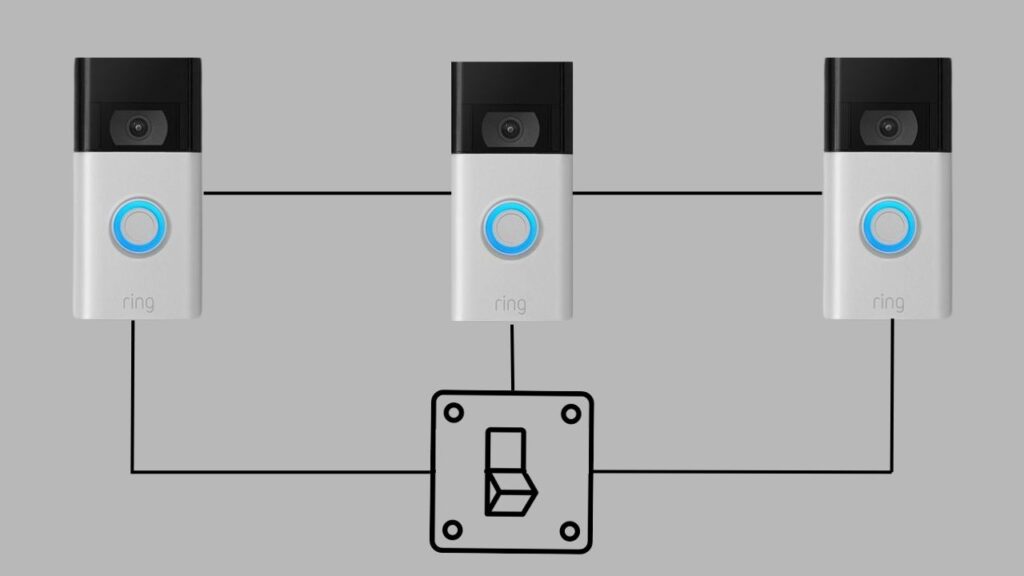
When you have multiple Ring Doorbells, it’s wise to adjust settings to differentiate each one. Changing each doorbell’s name in the Ring app is a simple but effective step.
Additionally, customizing the notification sound for each doorbell can be very helpful, especially in a busy household. This personalized approach enhances the functionality and user experience of managing multiple Ring Doorbells in one home.
Changing the Name on Your Ring Doorbell:
- Open the Ring App: Launch the app on your smartphone or tablet.
- Select Your Doorbell: Choose the Ring Doorbell whose name you want to change.
- Access Device Settings: Tap the settings icon (gear symbol).
- Edit Device Name: Look for “Device Name” and select it.
- Enter New Name: Type the new name you want to assign.
- Save Changes: Confirm and save the new name.
- Check for Updates: Ensure the new name is displayed in the device list.
Changing the Notification Sound:
- Open the Ring App: Launch the app.
- Select Your Doorbell: Choose the doorbell for which you want to change the notification sound.
- Access Device Settings: Tap the settings icon.
- Go to Notification Settings: Select ‘Notification Settings.’
- Change the Sound: Find the option to change the sound and browse through available tones.
- Choose a New Sound: Select and preview the new sound before making a final decision.
- Save Changes: Save the new notification sound.
This customized setup allows for a more tailored and user-friendly experience with your Ring Doorbells.
Is It Possible To Link Two Ring Doorbells To A Single Ring Chime?
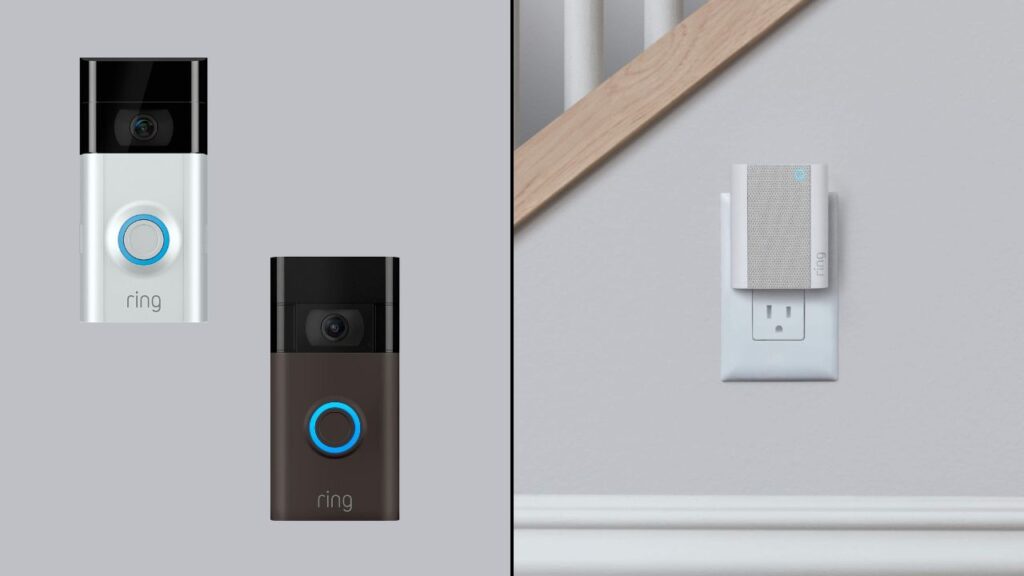
Yes, you can link multiple Ring Doorbells to a single Ring Chime as long as each doorbell is connected to your Wi-Fi network. Here’s a step-by-step guide on how to link two Ring Doorbells to a single Ring Chime:
- Open the Ring App: Start by opening the Ring app on your smartphone or tablet.
- Select the Ring Chime: From your list of devices, find and select the Ring Chime you wish to connect with the doorbells.
- Access Device Settings: Tap on the settings icon (usually represented by a gear symbol) for the Ring Chime.
- Choose Linked Devices: Look for the option labeled ‘Linked Devices’ and select it.
- Add Your Doorbells: In the Linked Devices section, choose the option to link new devices. Select the first Ring Doorbell you want to link.
- Repeat for the Second Doorbell: After linking the first doorbell, repeat the process to add the second Ring Doorbell to the same Ring Chime.
- Adjust Settings as Needed: Customize notifications and sounds for each doorbell according to your preference.
- Save Your Changes: Ensure all changes are saved before exiting the settings.
- Test the Setup: Test your setup by triggering each doorbell to confirm they both successfully connect and notify through the Ring Chime.
How Many Ring Doorbells Can a Single Transformer Support?

When managing multiple Ring Doorbells in your home, it’s helpful to adjust settings to differentiate each device. Here are some tips:
- Change Each Doorbell’s Name: In the Ring app, rename each doorbell to ensure clarity and ease of use.
- Customize Notification Sounds: Personalizing the notification sound for each doorbell can be especially useful in busy households, helping you to immediately identify which doorbell is ringing.
These adjustments enhance the functionality and user experience when using multiple Ring Doorbells.
Is It Possible To Utilize Ring Devices In Multiple Houses Or Properties?
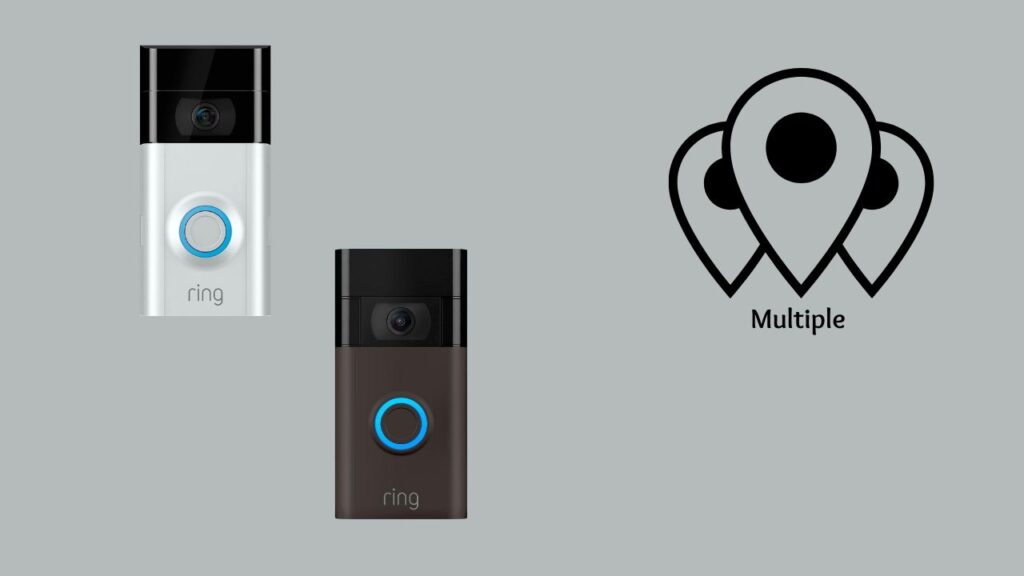
Yes, you can manage Ring devices across multiple homes or properties with a single Ring account, which supports up to ten locations. This is ideal for controlling devices in various settings, like your home, office, or vacation property.
For example, you can have a Ring Doorbell at your city home and a Ring Alarm system at your vacation house, enhancing security at both locations.
Note that the Ring Protect Professional Monitoring Plan is tied to a specific location, so you’ll need separate subscriptions for each property to ensure proper monitoring and response.
Handling Ring Devices Across Multiple Locations
Managing Ring devices across multiple locations is simple with the Ring app. Whether devices are connected to different Wi-Fi networks or located in various parts of your home, the app consolidates control into a single interface. Here’s how you can manage your Ring devices efficiently:
- Select the Desired Location: From the app’s homepage, use the drop-down menu at the top to choose the desired location.
- View All Devices: To see all your devices, select the ‘All Cameras’ option, which lists every Ring device linked to your account.
- Manage Devices: Each device can be viewed, renamed, changed, or deleted from your account as needed.
This level of customization and control is essential for maintaining security and convenience across different locations.
More Things People Look For:
Can I Have 2 Ring Doorbells on One Account?
Yes, you can have multiple Ring Doorbells on one account. The Ring Protect Basic plan covers one device per subscription. If you have several doorbells or cameras at one location, you will need multiple Basic plans.
Alternatively, the Ring Protect Plus plan covers all devices at a single location, making it easier to manage without multiple subscriptions. This was particularly useful when I upgraded my home security system.
Can I Have a Ring Doorbell on My Front and Back Door?
Installing Ring Doorbells at both the front and back doors is a smart move. For installation, ensure you use a jumper wire for each doorbell, labeled Front-Trans and Rear-Trans, especially if they are on separate circuits.
Each doorbell requires its own jumper to function correctly. This tip enhanced the security and convenience of my home during my installation.
How Many Ring Doorbells Can You Have on One Subscription?
You can connect an unlimited number of Ring devices to one account. However, the features accessible depend on the subscription plan. The Ring Protect Basic plan covers video recording for one device.
The Ring Protect Plus plan, on the other hand, supports unlimited devices at one physical address. This flexibility was a key factor for me when enhancing my home security system with multiple Ring Doorbells.
Can You Hook Up 2 Doorbells to One Transformer?
Yes, you can power two wired doorbells with a single transformer rated at 30VA. For a standard wired door chime, a 16V-10VA transformer is usually sufficient, although a 20VA is recommended.
This information was vital when setting up my Ring Doorbells, ensuring efficient operation without overloading the system.
Is It Possible to Link Multiple Ring Devices to Alexa?
You can integrate an unlimited number of Ring devices with Alexa. Using the Alexa app on devices like the Echo Show, you can view live streams and access recorded videos.
Voice commands simplify managing multiple Ring devices, making monitoring easy and efficient. I found this integration particularly convenient for consolidating control.
Our Final Take
Installing multiple Ring Doorbells enhances security and convenience, especially in larger homes.
With each doorbell connected to Wi-Fi and managed through the Ring app, you can easily monitor all entrances, ensuring a secure home environment.