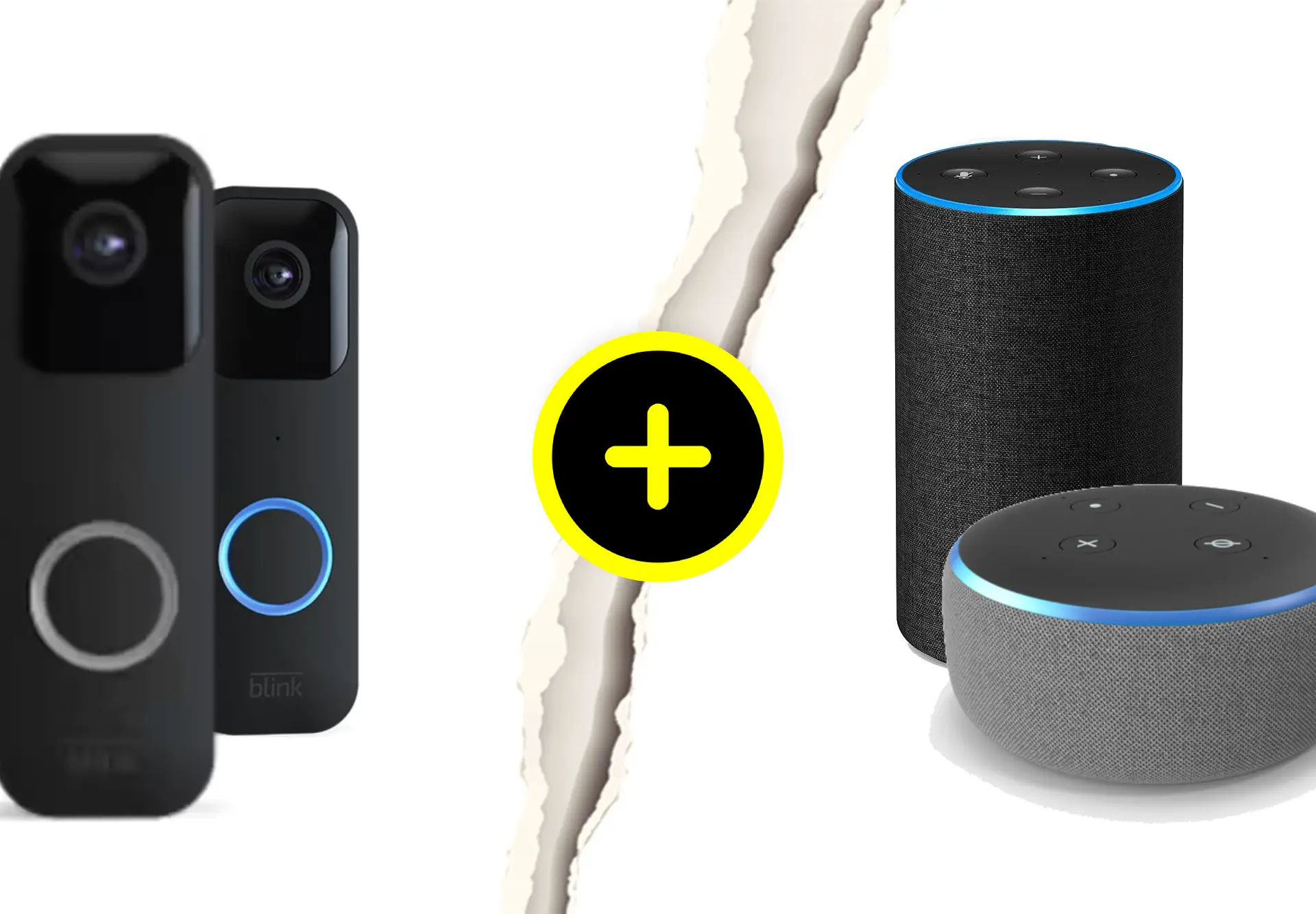Want to make your home smarter and safer? Connecting your Blink Doorbell with Alexa is a great way to do it. This guide will show you how to set it up and enjoy the benefits.
Connecting Your Blink Video Doorbell to Alexa
To make your home smarter and more secure, pair your Blink Video Doorbell with Alexa. Both devices should be on the same Wi-Fi network. Download the Alexa app and activate the Blink SmartHome skill.
Once connected, Alexa will notify you when someone presses your doorbell. This is a great way to stay informed and feel safer.
Basic Requirements for Connection
Ensure your Blink Video Doorbell and Alexa devices are compatible. Both should have a strong Wi-Fi connection. Download the Alexa app and enable the Blink SmartHome skill. This will allow Alexa to receive doorbell notifications.
With this setup, Alexa-enabled devices like Echo Show or Echo Dot can alert you when someone is at your door, adding convenience and security to your home.
Compatible Alexa Devices for Blink Video Doorbell
Pairing your Blink Video Doorbell with Alexa boosts your home security. You can use voice commands and receive alerts. Most Alexa devices work with Blink. Choose the one that fits your home.
Here are some popular Alexa devices that work with Blink:
| Devices | Compatibility with Blink | Salient Features |
|---|---|---|
| Echo Dot (3rd Gen & Higher) | Yes | Compact, Affordable, Voice Control |
| Echo Show (All Models) | Yes | Display for live video, Touch Screen |
| Echo Spot | Yes | Extremely Compact, Video Capabilities |
| Echo (All Gen) | Yes | High-End audio, Voice Control |
| Fire TV Cube | Yes | Streams Videos for Doorbell, TV Integration |
This table helps you pick the best Alexa device for your Blink Doorbell, based on your needs and preferences.
Enabling The Blink SmartHome Skill in Alexa
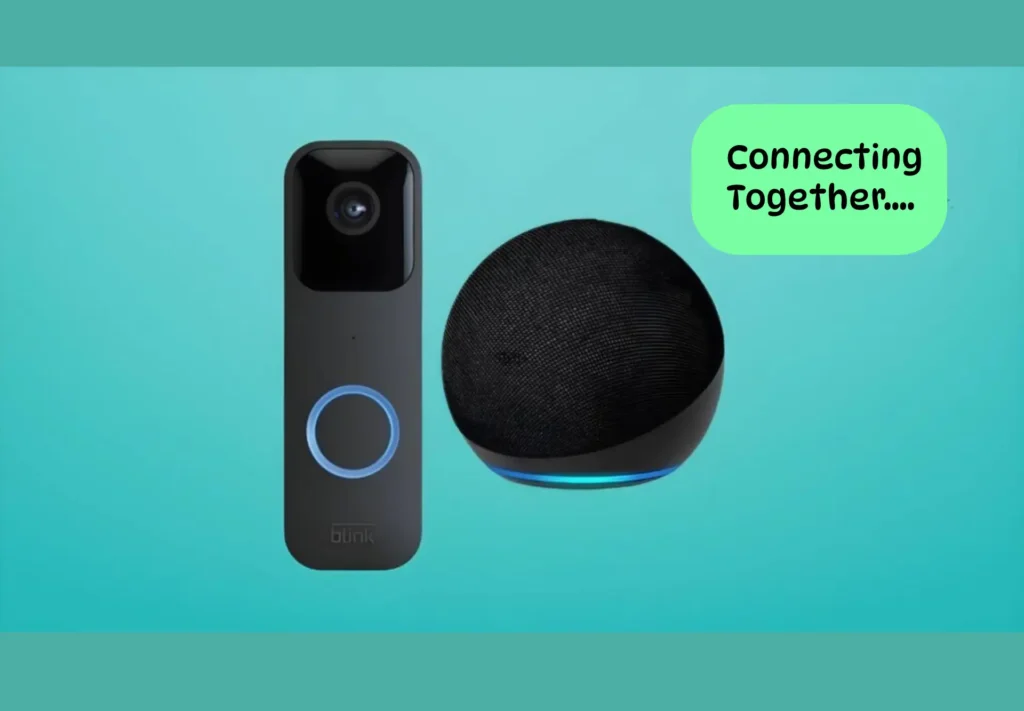
Enabling Blink SmartHome Skill in Alexa is a very simple and fast process, just follow the instructions mentioned below:
Open the Alexa App: Find the Alexa app on your phone or tablet.
Go to Skills: Tap on “More” at the bottom right, then choose “Skills & Games.”
Search for Blink: Use the search bar to find “Blink SmartHome.”
Enable the Skill: Tap on “Blink SmartHome” and select “Enable to Use.”
Link Your Accounts: Enter your Blink account details to connect it to Alexa.
Once you've finished, your Blink doorbell will work with Alexa. You'll get doorbell alerts on your Alexa devices. This makes your home smarter and safer.
Connecting Your Blink Doorbell to Alexa
To link your Blink Doorbell with Alexa and get doorbell alerts on your Alexa devices, follow these steps:
Open the Alexa App: Make sure you’re logged in to your Amazon account.
Go to Devices: Find the “Devices” icon at the bottom right.
Add a Device: Tap the “+” icon and choose “Doorbell.”
Select Blink: Choose “Blink” as the brand.
Follow Setup: The app will guide you through the linking process. Sign in to your Blink account.
Discover Devices: Let Alexa find your Blink Doorbell.
Once connected, your Alexa device will alert you whenever someone presses your Blink Doorbell, ensuring you never miss a visitor, whether you're at home or away.
Setting Up Alexa for Doorbell Announcements
To get Alexa to announce when someone presses your Blink Doorbell, follow these steps:
Check Connection: Make sure your Blink Doorbell is linked to Alexa in the Alexa app.
Open the Alexa App: Find the Alexa app on your phone or tablet.
Go to Device Settings: Tap “Devices,” then “All Devices.” Choose your Blink Doorbell.
Manage Announcements: Find “Announcement Devices.”
Enable Announcements: Turn on announcements for the Alexa devices you want.
Customize: You can change what Alexa says when the doorbell rings.
Now, Alexa will tell you when someone presses your doorbell, so you won't miss a visitor. This adds security and convenience to your smart home.
Troubleshooting Doorbell Announcements
If Alexa isn’t announcing your Blink Doorbell rings, try these steps:
Check Connectivity: Make sure both devices are online. Restart your router if needed.
Restart Devices: Unplug and plug back in your Alexa and Blink.
Re-enable the Skill: Go to “Skills & Games” in the Alexa app. Find “Blink SmartHome” and disable it, then enable it again.
By Following these steps, it should fix the issue and let Alexa announce your doorbell rings.
Benefits of Linking Blink Doorbell and Alexa
Connecting your Blink Doorbell with Alexa makes your home safer and more convenient. Here’s why:
Enhanced Security: Alexa can announce when someone is at your door. With an Echo Show, you can see live video or recordings.
Hands-Free Control: Use voice commands to check your front door camera or see who’s there.
Accessibility: Hear announcements or see video even when you’re busy or have mobility issues.
Create Routines: Set up Alexa to do things when someone presses your doorbell, like turning on lights.
Linking Blink and Alexa makes your home smarter and safer.
More Things People Look For:
How to connect Blink doorbell to Alexa?
Does Blink work with Alexa?
Can I answer Blink doorbell with Alexa?
Why is my Blink doorbell not working with Alexa?
Can Alexa announce a Blink doorbell?
Our Final Take
The comprehensive guide to integrating Blink Doorbell with Alexa provides valuable insights into enhancing home security and convenience. By following the outlined steps, users can seamlessly connect their devices, enabling hands-free operation, enhanced security features, and personalized routines.