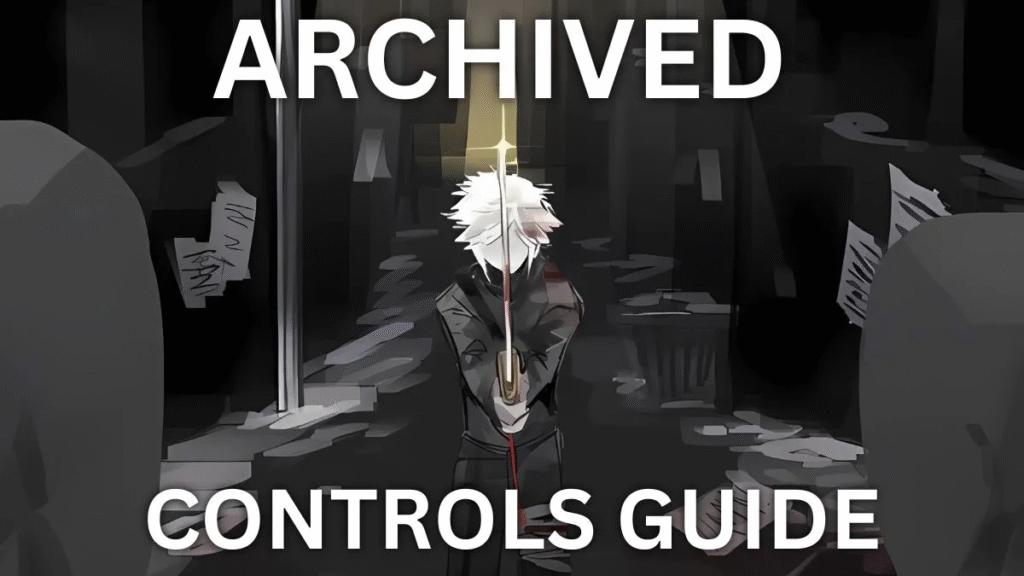
Learn all the controls, keybinds, and tips for playing Archived on Roblox.
This complete guide covers every action, movement, and customization option — perfect for new and experienced players who want smoother gameplay and faster combat.
All Archived Roblox Controls
Here’s a full list of default controls and keybinds for Archived in Roblox:
| Action | Keybind |
|---|---|
| Move | W, A, S, D |
| Jump | Space |
| Ragdoll Cancel (while down) | Space |
| Block | F |
| Parry | Right Mouse Button (RMB) |
| Light Attack | Left Mouse Button (LMB) |
| Heavy / Critical Attack | R |
| Dash | Q |
| Sprint | Double-tap W |
| Equip / Unequip Weapon | E |
| Inventory / Character Info | Tab |
| Manifest Domain | H |
| Manifest E.G.O | J |
| Manifest E.G.O Weapon | Hold Y + J |
| Carry or Skip Dialogue | V |
| Grip / Execute | B |
| Shin Generation | Hold Left Ctrl + G |
| Aim | Hold Left Ctrl + RMB |
| Charged Attack | Hold Left Ctrl + LMB |
| Slide Attack | Double-tap W + Space + LMB |
| UI Rescale | Right Ctrl |
💡 Tip: Keep this list open in another tab when starting out — the controls can feel complex until you get used to them.
How to Change Keybinds in Archived Roblox
You can customize your Archived keybinds directly through the in-game chat.
Use these commands to bind or reset controls:
| Command | Example | Description |
|---|---|---|
!bind [KeyName] [KeyTarget] [Overwrite true/false] | !bind Block M2 true | Changes a keybind. |
!reset [KeyName] | !reset Block | Resets a keybind to default. |
📌 Notes:
- Commands are case-sensitive.
- Use
trueorfalsein lowercase. - Example:
!bind Attack M1 truesets Attack to Left Mouse Button only.
Default Keybind Names and Targets
| KeyName | Default Key |
|---|---|
| LightAttack | M1 |
| Critical | R |
| Dodge | Q |
| Block | F |
| Parry | M2 |
| Execute | B |
| Carry | V |
| SkipDialogue | V |
| EmotionLevel | H |
| ManifestDomain | H |
| ManifestEGO | J |
| Slot1–Slot10 | 1–0 |
| Slot11–Slot16 | T, Y, `, Z, X, C |
Frequently Asked Questions (FAQ)
Q: Can you change keybinds in Archived?
Yes. Use the chat commands shown above to bind or reset any control.
Q: How do I open my inventory or backpack?
Press Tab to open your character info and inventory preview.
Press ~ (tilde) to access your skills inventory and customize your hotbar.
Q: Can you play Archived on controller or console?
Currently, controller support is not available.
You’ll need to use a keyboard and mouse for the best experience.
Final Tips for Playing Archived Roblox
- Master your combat timing. Parrying and blocking are key to survival.
- Customize your controls early. Find the setup that feels most natural to you.
- Stay mobile. Use dash and slide attacks to outmaneuver enemies.
- Keep practicing. Archived has a deep combat system — the more you play, the stronger you’ll get.
Keywords to Boost Search Value
Roblox Archived controls, Archived Roblox keybinds, how to change keybinds in Roblox, Roblox combat guide, Archived controls list, Roblox Archived gameplay tips, Roblox keybind settings.

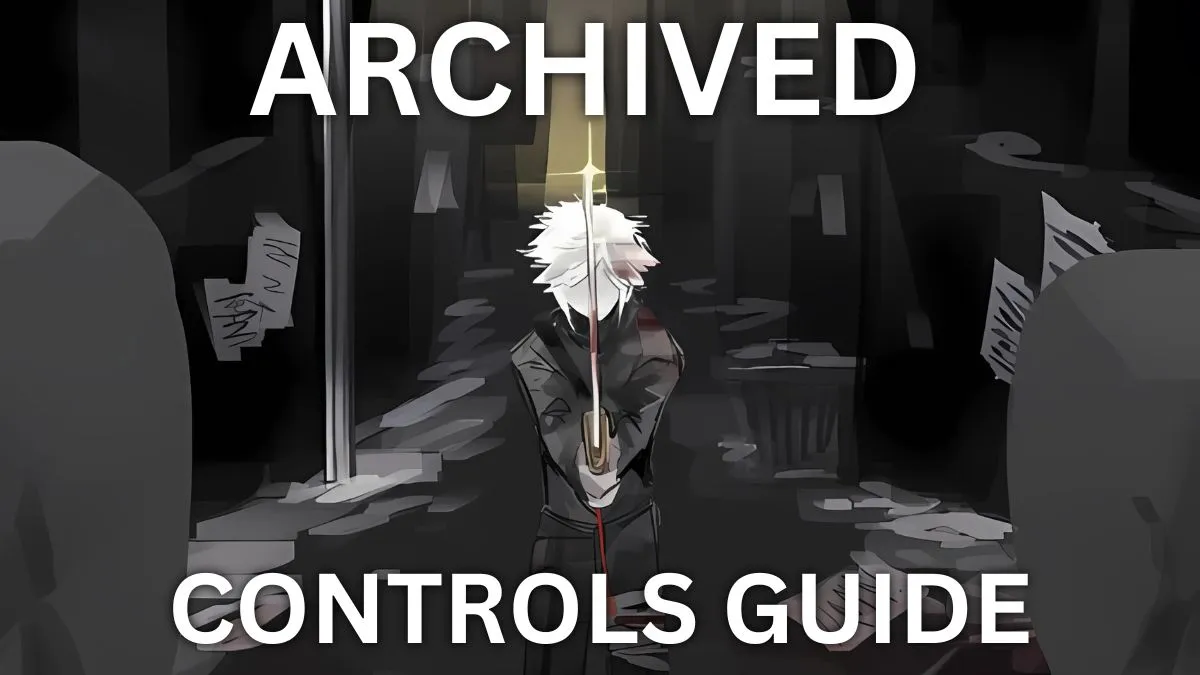
Leave a Reply